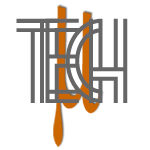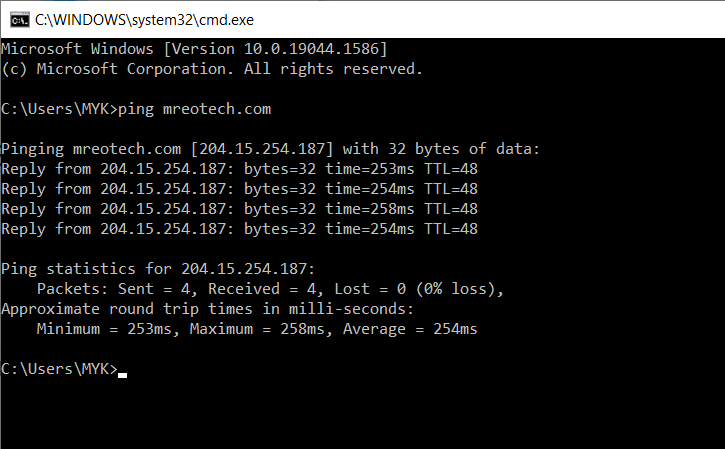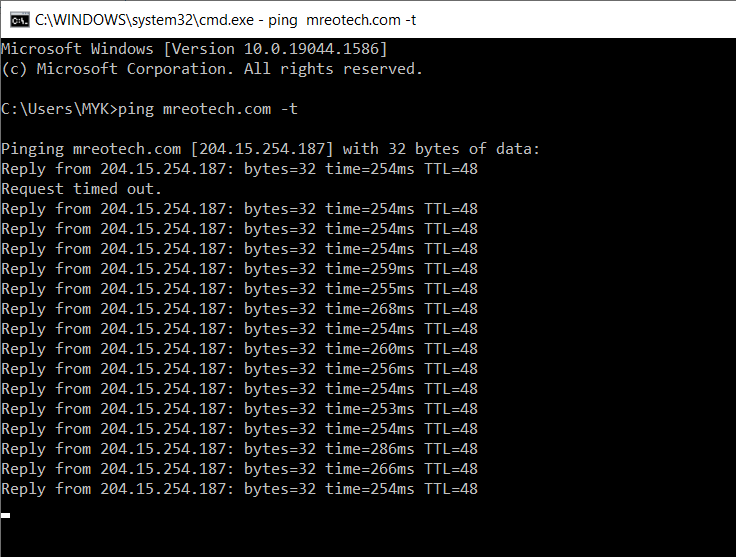I love using PING command utility to test my connection from any host or network that I’ve been working. It tests the response with regard to speed and the continuity of sending and receiving packets.
What is Ping command?
Ping stands for Packet InterNet Groper. It is a command utility tool available for Windows and Linux operating system that helps to test and diagnose network connectivity. This command operates by sending Internet Control Message Protocol (ICMP) Echo Request messages to another computer or device and analyzing a response in terms of how fast it will send back.
How to start Ping command:
1- Press Ctrl+R, then type cmd to Run command
2- Type sample syntax like >> ping mreotech.com
Ping command syntax for Windows
Some ping command syntax can be use like… ping mreotech.com -t
This will continuously ping your target network or domain address until you stop it by Ctrl + C combination.
| -t | Pings the specified host until stopped. To stop – type Control-C |
| -a | Resolve addresses to hostnames |
| -n | Number of echo requests to send |
| -l | Send buffer size |
| -f | Set Don’t Fragment flag in packet (IPv4-only) |
| -i | Set Time To Live |
| -v | Set Type of Service (Setting has been deprecated) |
| -r | Record route for count hops (IPv4-only) |
| -s | Timestamp for count hops (IPv4-only) |
| -j | Loose source route along host-list (IPv4-only) |
| -k | Strict source route along host-list (IPv4-only) |
| -w | Timeout in milliseconds to wait for each reply |
| -R | Use routing header to test reverse route also (IPv6-only, deprecated per RFC 5095) |
| -S | Source address to use |
| -c | Routing compartment identifier |
| -p | Ping a Hyper-V Network Virtualization provider address |
| -4 | Force using IPv4 |
| -6 | Force using Ipv6 |